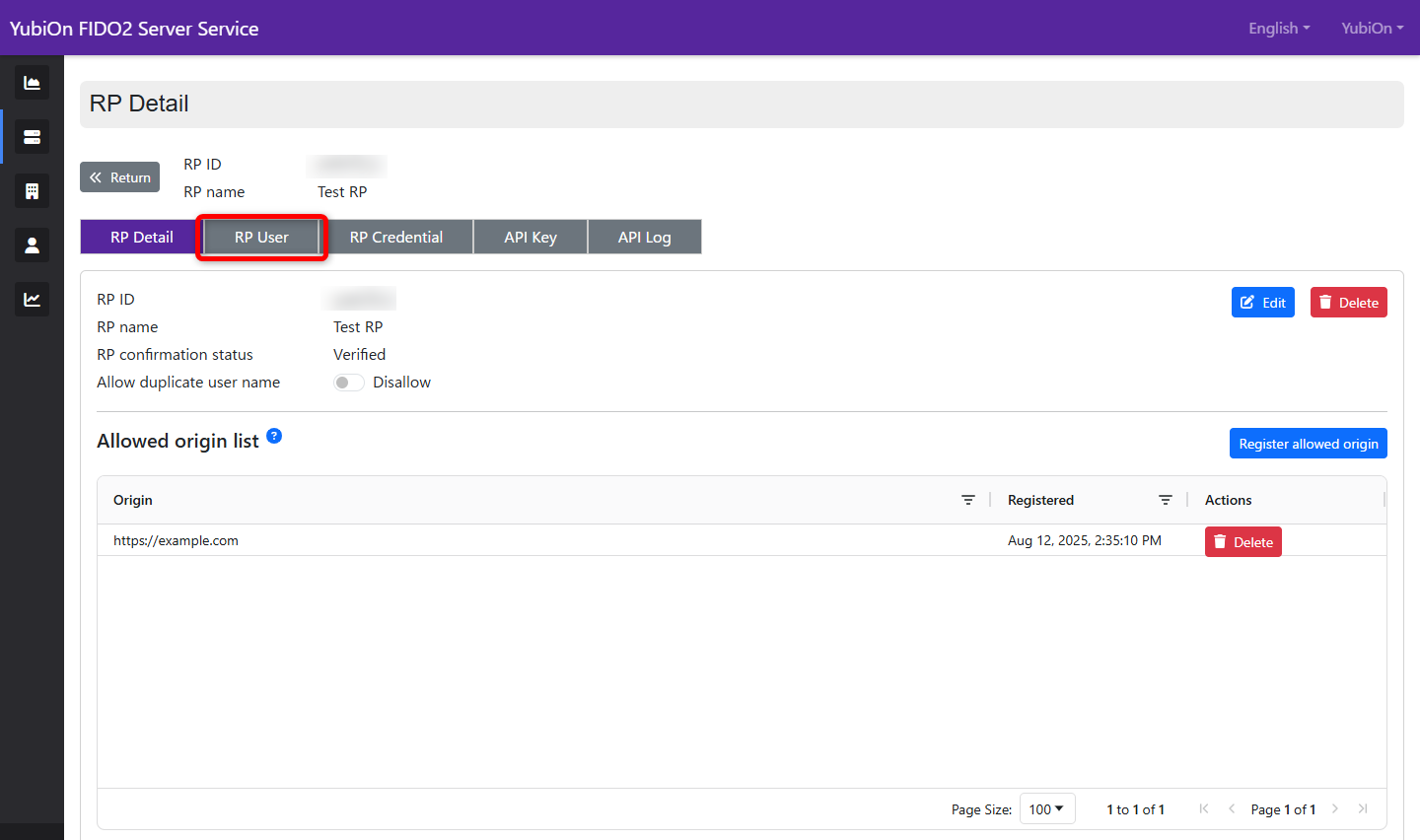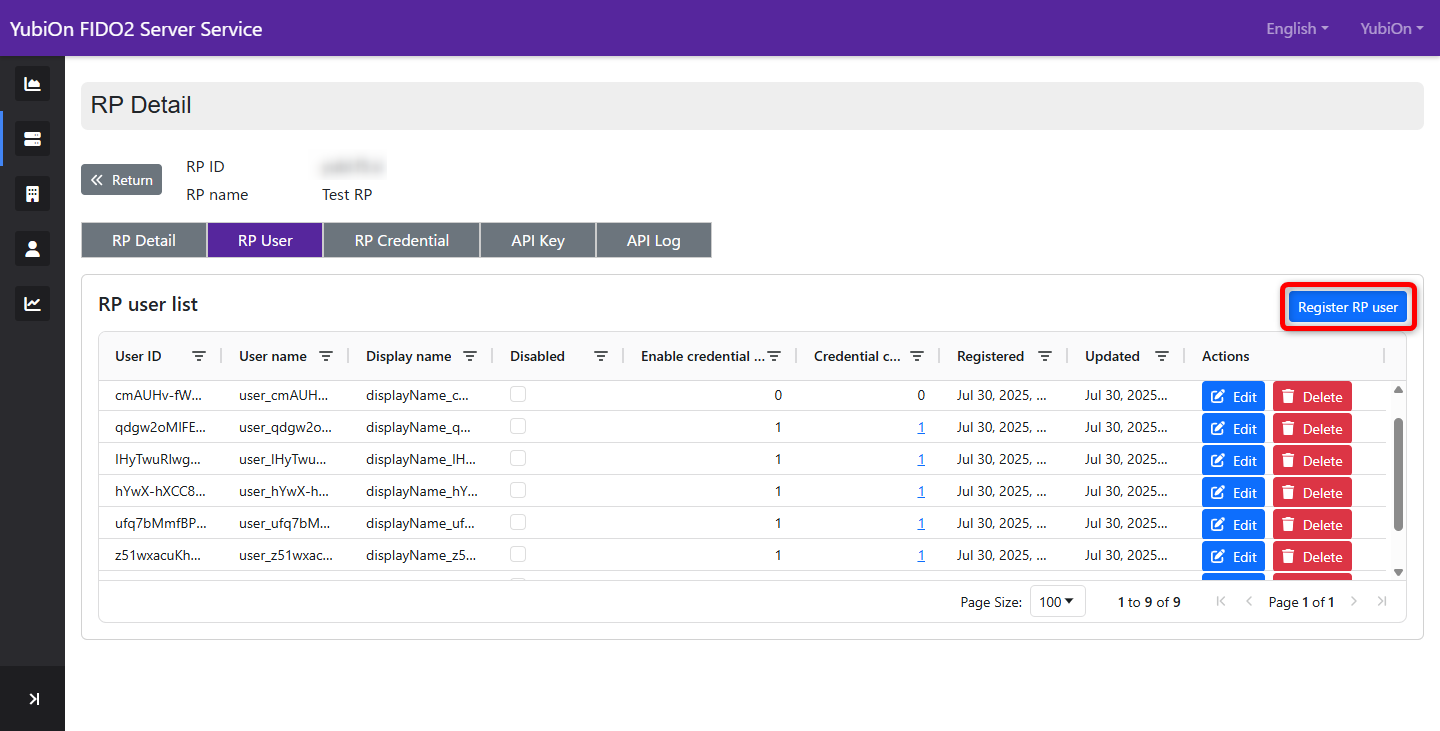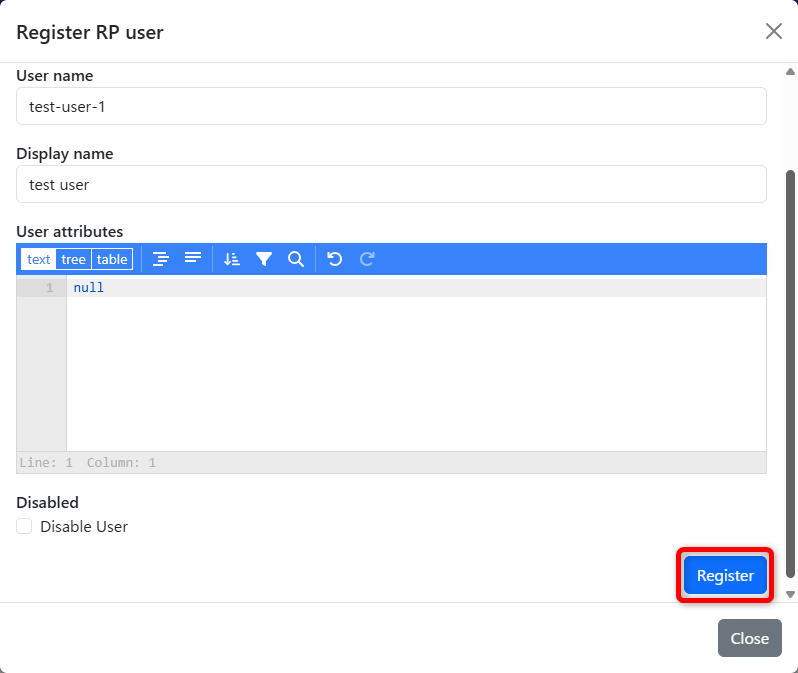Add RP User
This section describes the operation of adding RP users.
About RP users
When user management is performed directly on the Service, the user is referred to as an RP User.
RP users are automatically registered when they register their passkey via the SDK, but they can also be registered manually via the management website.
This procedure describes how to register manually.
Operation Procedure
Select “RP” from the menu.
-
From the RP List table, click on the row of the RP you wish to edit to display the RP details.
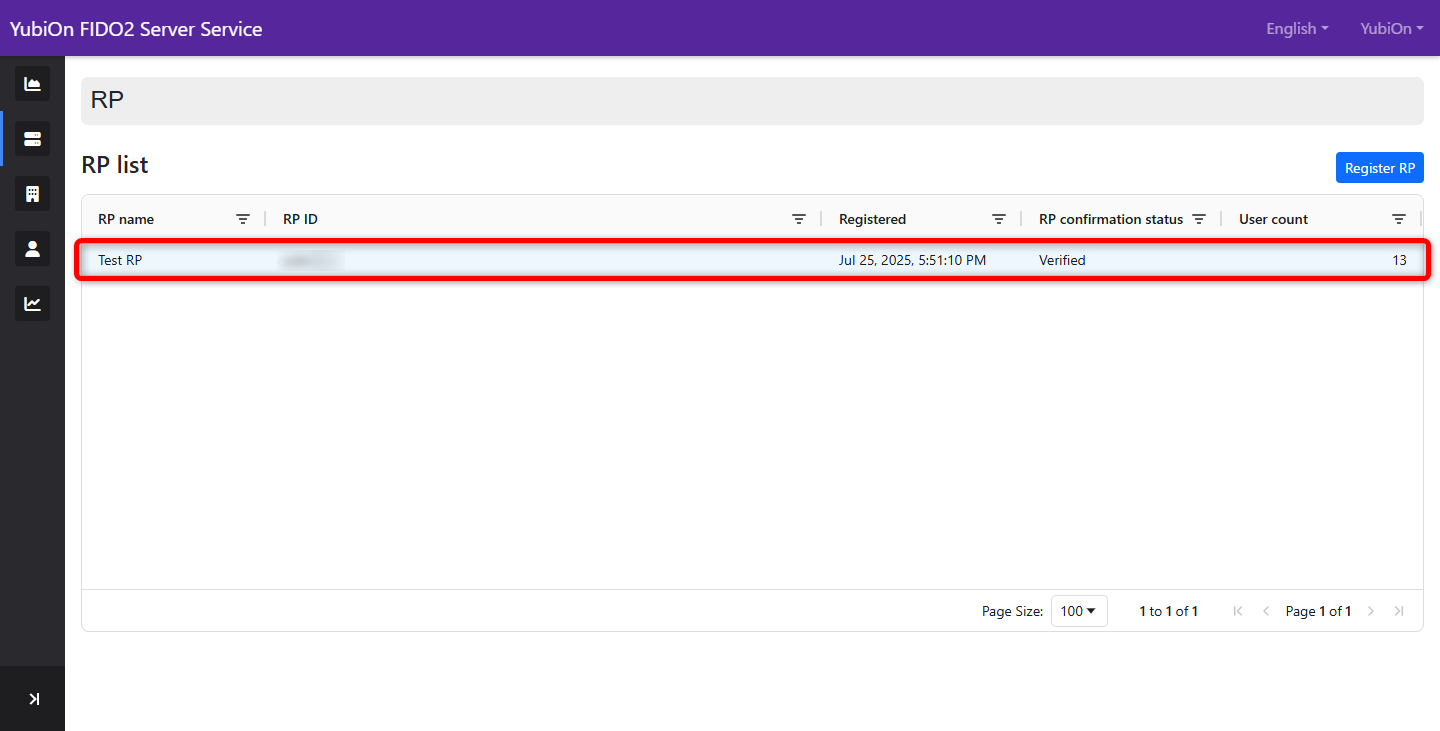
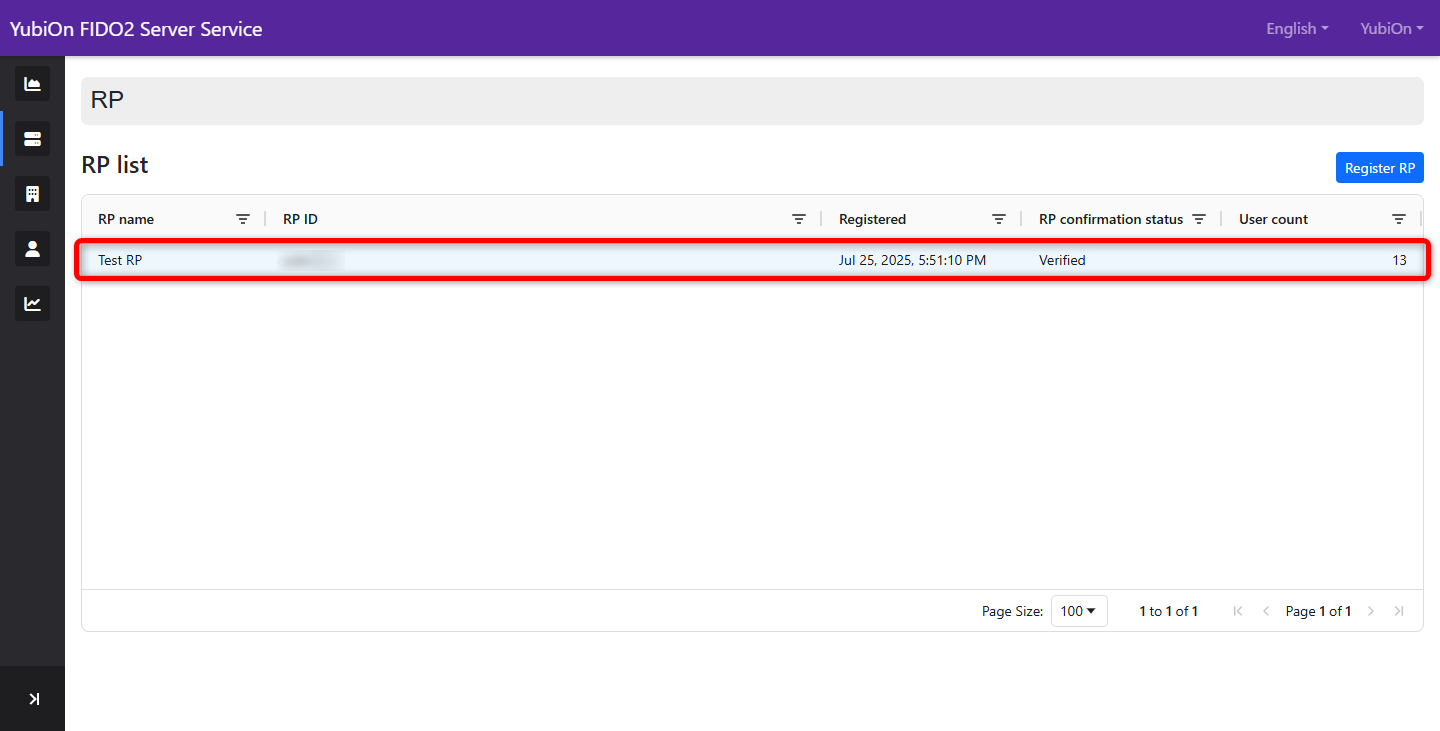
-
In the RP User Registration modal, enter each item.
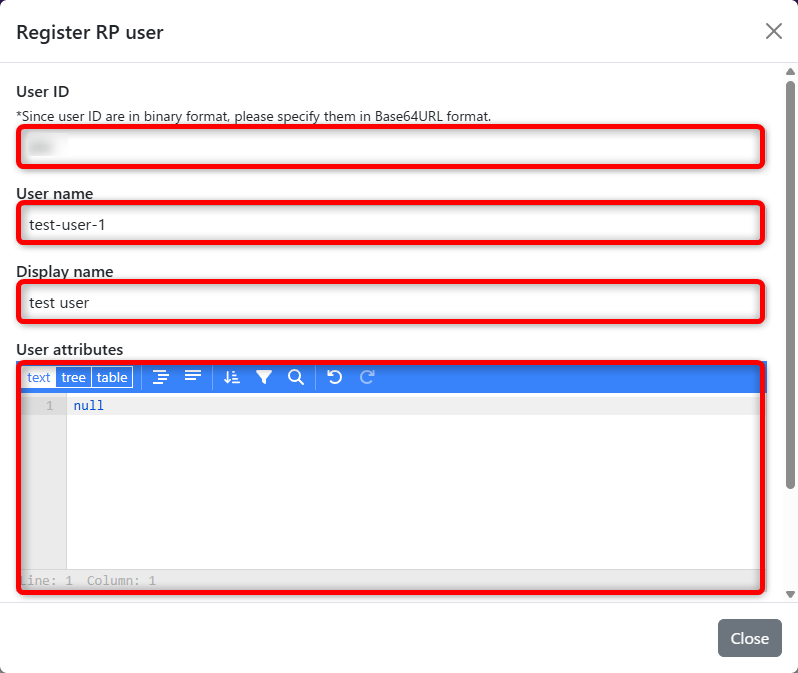
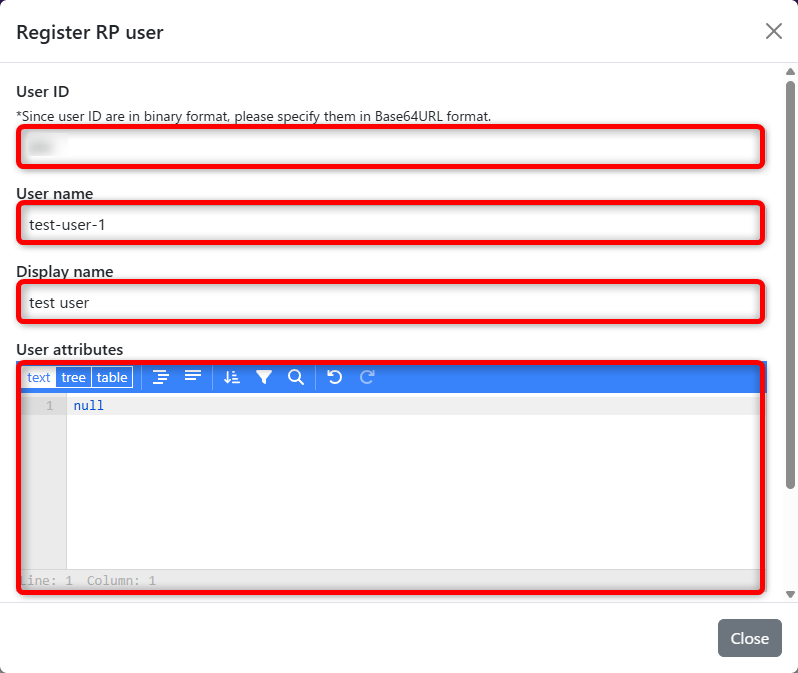
- User ID
ID of RP user. It must be specified in Base64 format according to the passkey specification. - User name
Name of the user. - Display name
Display name of the user. - user attributes
This field specifies the attribute settings for each user, and must be entered in JSON format. - Disabled
Sets the user’s disabled status.
- User ID
-
Click OK on the confirmation message.
-
Click OK on the completion message.
-
Verify that the modal is closed and the RP user is added.