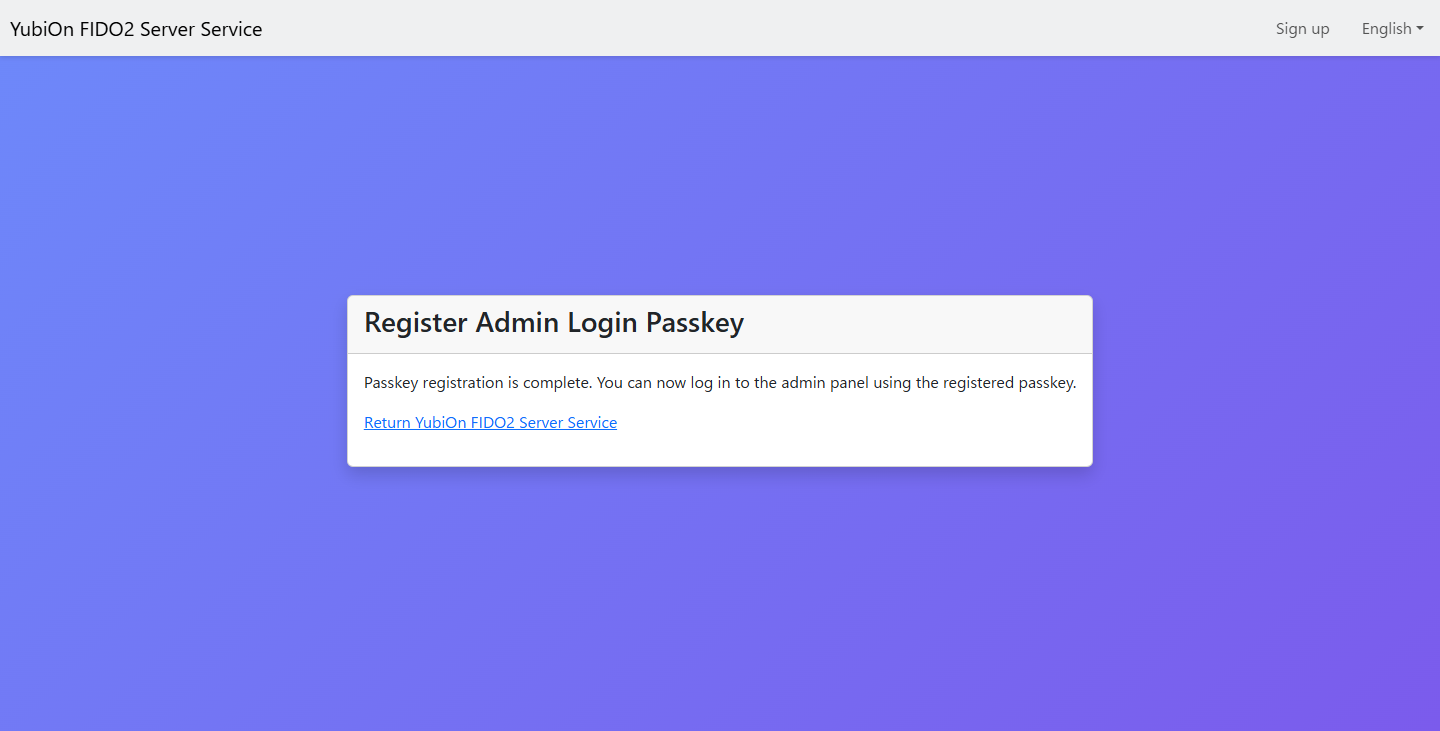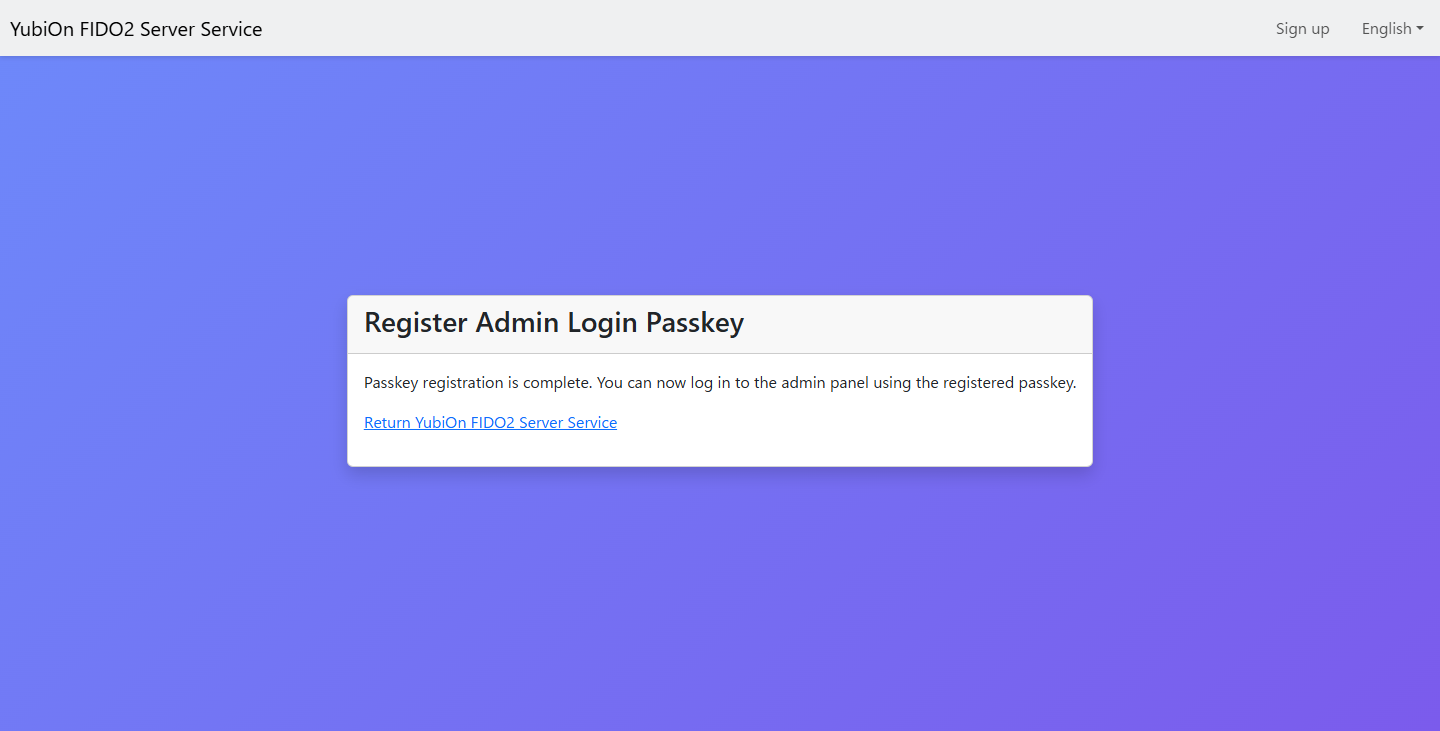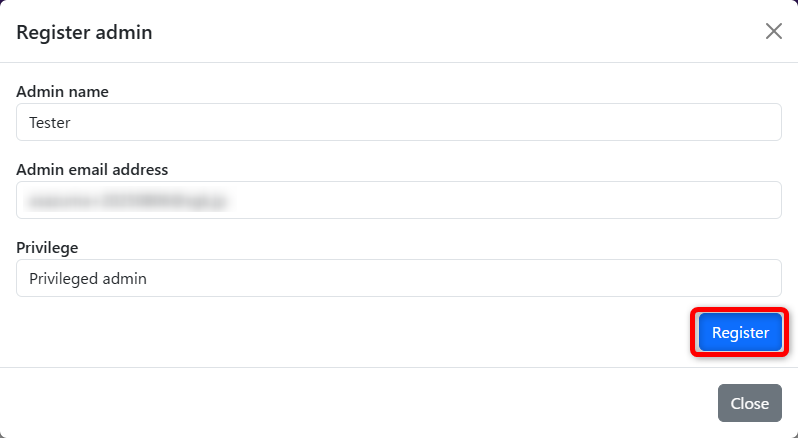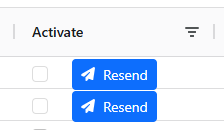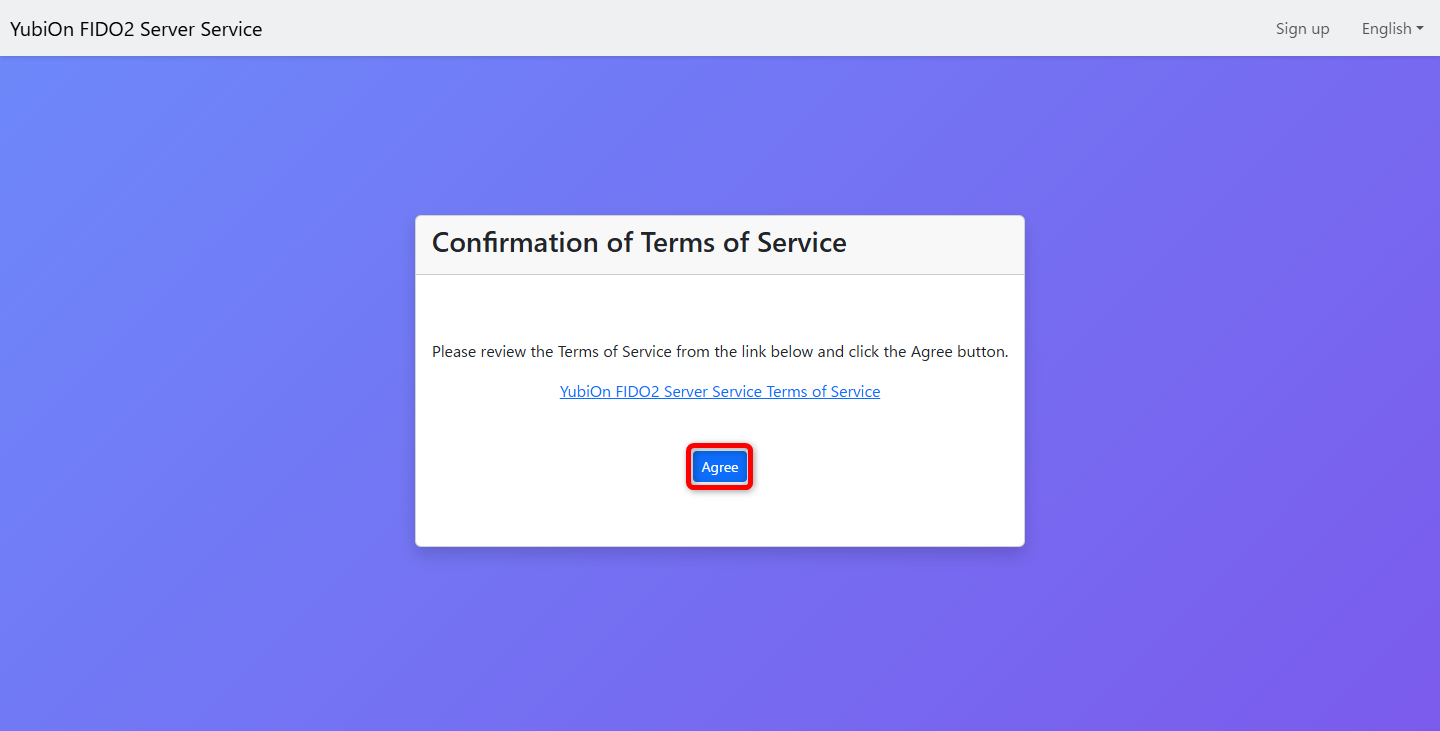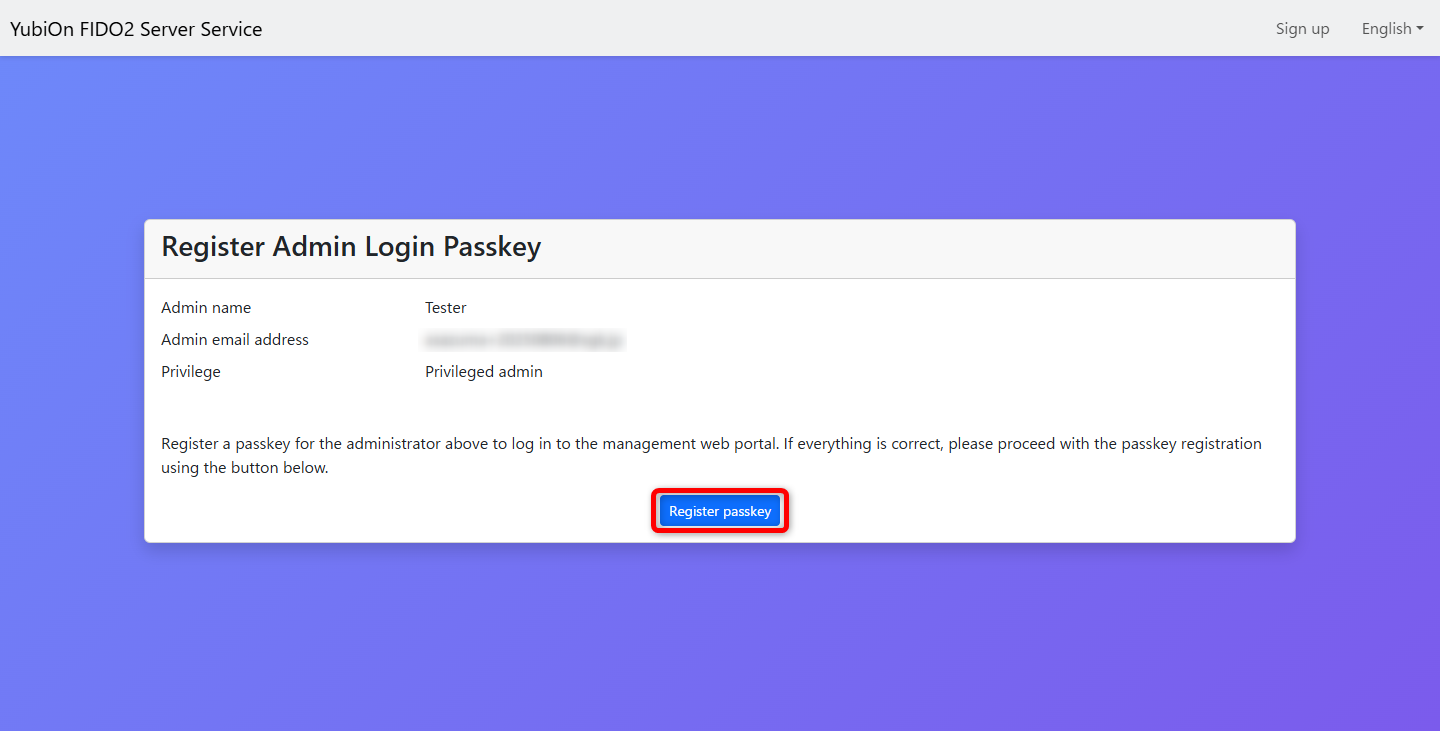Add Administrator
This section describes how to add an administrator to operate the YubiOn FIDO2 Server Service management website.
Info
The operator’s management type must be “privileged administrator” to perform this operation.
Adding Administrator
This is the procedure for adding a new administrator.
Operation Procedure
Select “Administrator” from the menu.
-
Click on the Register admin button in the upper right corner of the list.
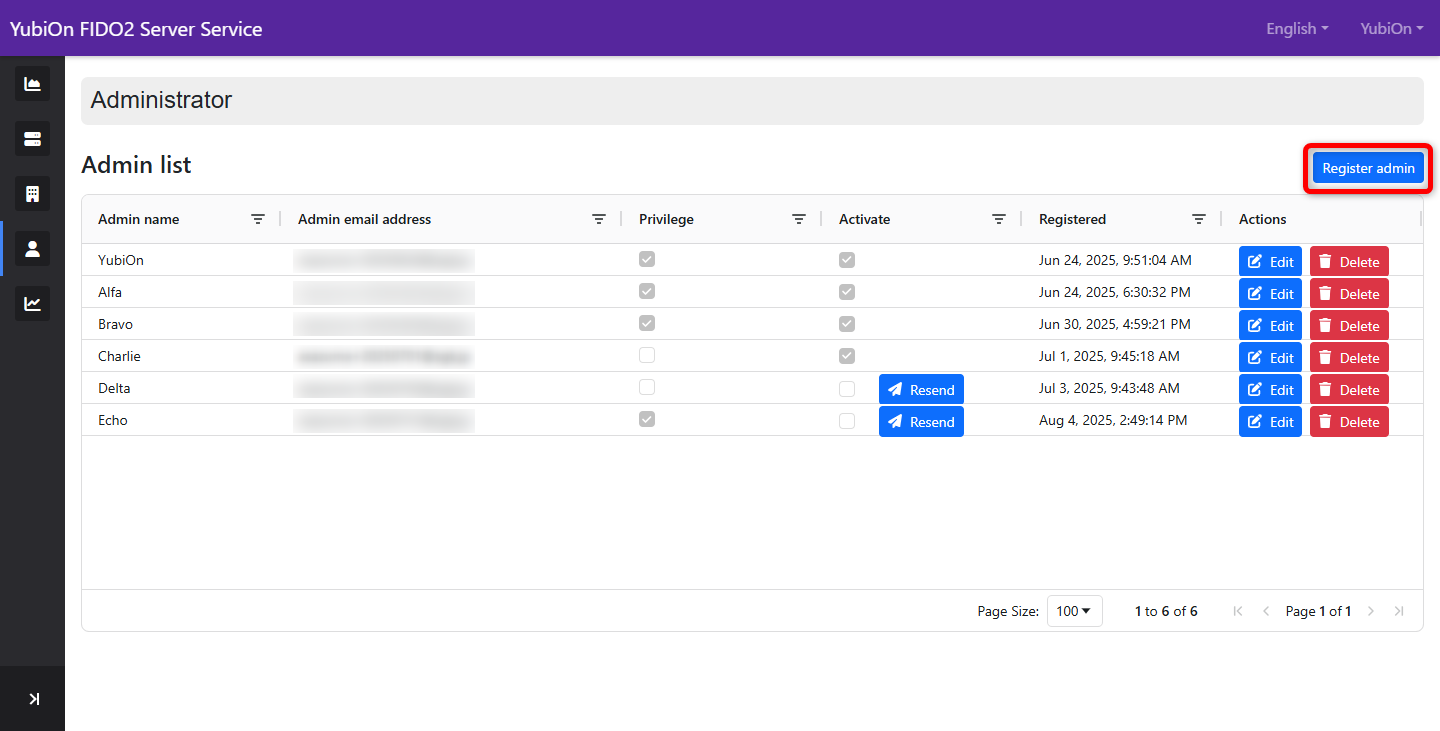
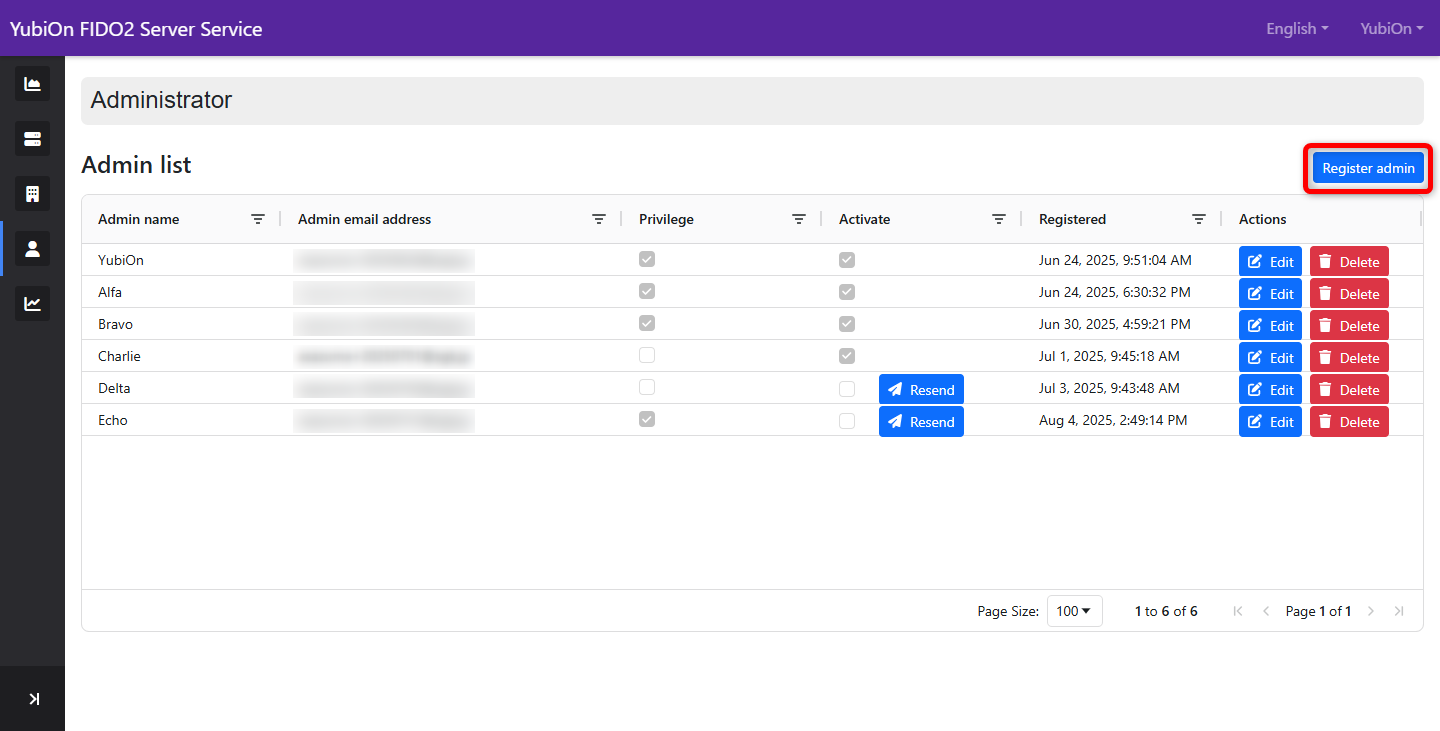
-
Enter items in the Administrator Registration modal.
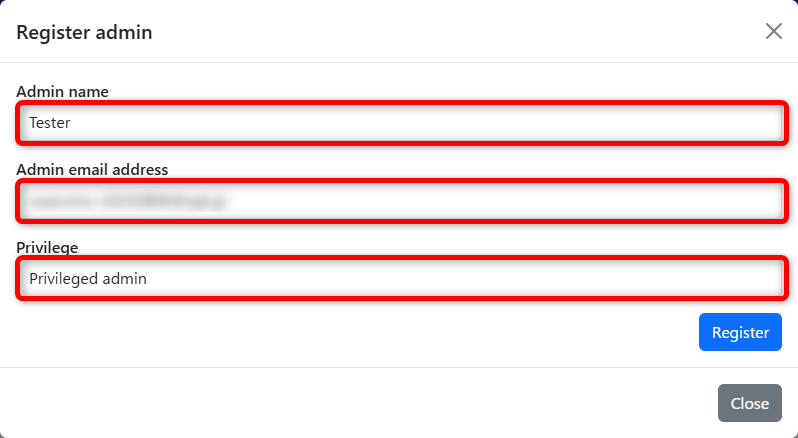
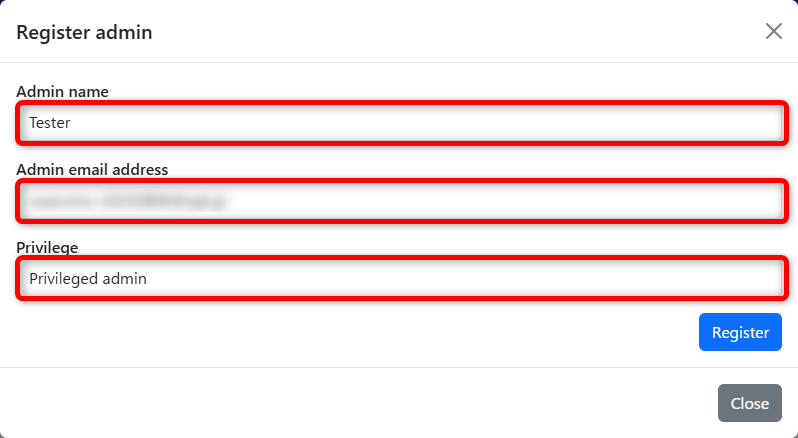 Admin name
Admin name
Enter the display name of the administrator to be added.
Admin email address
Enter the email address of the administrator to be added.
The email address is used for email notifications to the administrator and as a login ID for the management website.
Privilege
Specify the authority type of the administrator.- Administrator
Administrators can log in to the management website and perform basic operations of each screen. - Privileged administrator
The privileged administrator can perform the following operations in addition to those that can be performed by a regular administrator.
- Adding, editing, and deleting administrators
- Change of representative
- Change customer information
- Administrator
-
Click “OK” in the confirmation message.
-
Click “OK” when the registration completion message appears.
Confirm that the administrator has been added to the list of administrators.
Immediately after registration, the administrator is in a provisional registration status and requires an activation operation for full registration.
Info
Upon registration, an activation email will be sent to your registered email address.
The registered administrator should perform the activation operation from the URL in the body of the e-mail.
Administrator Activation
This is the procedure for activating a newly added administrator.
Operation Procedure
-
Open the email sent by the add administrator operation and access the URL for activation.
-
Register a passkey.
Click the ‘Register’ button to register your passkey.
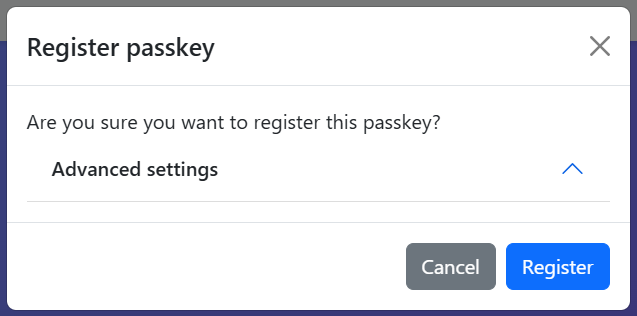
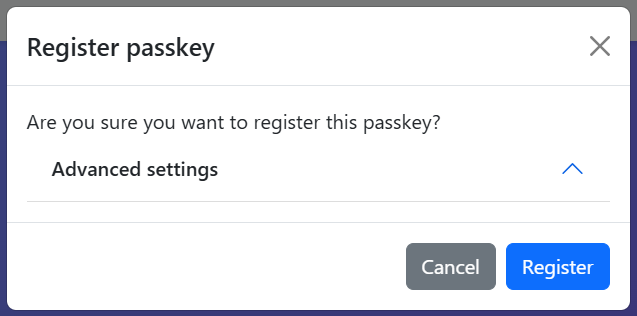
The passkey registration function implemented in the OS and browser will be called up. Follow the instructions to register your passkey.
Types of passkeys
The usage method varies depending on the OS and browser, but in most cases, the following usage methods are available.
-
Internal authenticator of the device you are using
The passkey is stored inside the device you are using (such as a PC). This is called a platform authenticator.
During registration and authentication, you will be asked to authenticate using the authentication mechanism (such as a fingerprint sensor) built into the device, or by entering a PIN.
Depending on the OS and browser implementation, the passkey may be stored as a synchronized passkey using an account provided by the OS vendor (e.g., Apple Account, Google Account). -
Security key
The passkey is stored within a security key provided by various security vendors. This is also referred to as a cross-platform authenticator or roaming authenticator.
During registration and authentication, you will be prompted to authenticate using the fingerprint sensor built into the security key or via PIN authentication.
While USB-connected devices are the mainstream option, there are also devices that connect to the device using BLE or NFC. -
Smartphone/Tablet
Passkeys are stored on a smartphone or tablet other than the device being used. This is called hybrid authentication.
During registration and authentication, a QR code displayed on the device being used is scanned with a smartphone to store the passkey on the smartphone.
Authentication is required using the authentication mechanism built into the smartphone (fingerprint sensor, face recognition, etc.) or a PIN.
Depending on the implementation of the smartphone OS, the passkey may be stored as a synchronized passkey using an account provided by the OS vendor (e.g., Apple Account, Google Account). -
Passkey Provider
If you are using a service that provides synchronized passkeys, you can store the passkey in the account of that service.
For more details, please refer to the manual of each passkey provider service.
A completion message will be displayed, and the registration will be complete.
-
-
Upon successful registration, a completion screen will appear. Go to the login screen and log in.